A couple of weeks with one of the Google Chromebooks. Is it right for you?
[Editor’s note: This blog will take a slight turn this year. To be sure, comment will still be offered on the urban condition in Phoenix as needed. But we will be starting to talk about the role of technology in daily life. This post is the first of that new focus.]
 A few weeks ago, my trusty Dell Latitude XT2, whose adventures have been chronicled on this blog several times, decided that it had had enough. This was a sad day because it was probably my favorite computer – a relic from the first time Tablet PCs went around about 10 years ago but one that worked brilliantly.
A few weeks ago, my trusty Dell Latitude XT2, whose adventures have been chronicled on this blog several times, decided that it had had enough. This was a sad day because it was probably my favorite computer – a relic from the first time Tablet PCs went around about 10 years ago but one that worked brilliantly.
My main mobile machine is my trusty iPad Air but there are times when it’s nice to have a full laptop. I had been wanting to restart regular writing and I found that my iPad just had too many distractions on it to be useful. But finding a machine that doesn’t break the bank can be a challenge. I had always been interested in the Google Chromebook series of devices, even though I’m an Apple user through and through.
I picked up a refurbished Asus Chromebook C201 for about $140 online a few weeks ago and here are some of my initial thoughts on the device:
The Chromebook is not a home computer replacement. Chromebooks are powered by Chrome OS and the OS has only one purpose: to get to you launch the Google Chrome web browser. That’s it. There are no OS-level offline things except for the system settings and a rudimentary file browser (that has deep integration into Google Drive). It is all handled in the Chrome browser. In this sense, Chrome OS is essentially a thin client – the processing of anything you do is done on Google’s servers elsewhere. If you’re fine with that, then that’s great.
Chrome OS really works best if you’ve gone fully Google. Chrome OS’s web-based applications are tied hand-in-hand with the Google Apps suite (Gmail, Google Calendar, Google Drive, etc.). Other online suites do work but bear in mind you’re accessing these through whatever web interfaces they offer. You sign in with a Google Account (be it personal or issued through your workplace or school) instead of a local user account or some sort of on-premises Active Directory credentials. This gets messy if you’re using a password manager with a randomly generated password to manage your Google Account credentials!
Enterprise-level management requires an expensive additional subscription. Whenever I evaluate a piece of tech, I wonder about its integration into enterprise or managed environments. As it turns out, even if you have a paid Google Apps for Work subscription for your business users, you still need to purchase yearly per-device management licenses that range from $30 per device per year up to $250, depending on what the device does. And, unfortunately, navigating these licenses is as perplexing as navigating Microsoft license programs.
Battery life is exceptional. Considering I purchased a refurbished device, I wasn’t expecting too much in the way of battery life. I’m finding I’m getting about 7-8 hours on a full charge. Not too bad, considering the device is always connected to the Internet and therefore has to have the wi-fi radio on all the time.
If you keep in mind what this device is, it’s actually a compelling piece of technology. As a test for if a Chromebook would work for you, ask yourself this: Can you do your task within Google Chrome? If the answer is yes, then this will work. If you need a separate app, then it won’t work. I bought this device to do, really, one thing: provide a distraction-free environment for writing. Google Docs runs magnificently on this.
There are a couple limitations of this due to the nature of this system. First, if you use a separate application on your other machines for password management (e.g., 1Password), you will find that it won’t work on the Chromebook. In the case of 1Password, you’ll have to sign up for 1Password for Families or 1Password for Teams to access your password vaults. The other issue is that as offline support is an always evolving thing, offline access to your data is spotty at best. You have to pin files for offline access in Google Drive, for example, if you want to work on them where you don’t have an Internet connection. But since this device never leaves my home, this is a non-issue.
When Google announced the launch of the Chromebook on its blog back in May 2011, they said, “These are not typical notebooks. … Your apps, games, photos, music, movies and documents will be accessible wherever you are and you won’t need to worry about losing your computer or forgetting to back up files.” That’s true. Seeing how wi-fi has become more and more ubiquitous over the past five years, the potential for these thin clients for the masses is greatly increasing. The hardware is only as good as its software, it seems, and thin client computing is becoming more and more used in enterprise environments.
I’m happy with this device. I don’t expect it to do everything my Mac can do because it can’t.
 What a weird few weeks it’s been. I hope everyone has been safe and healthy during these interesting times. For those who have been working from home, I’m sure video calls have been a part of your life. They certainly have for me!
What a weird few weeks it’s been. I hope everyone has been safe and healthy during these interesting times. For those who have been working from home, I’m sure video calls have been a part of your life. They certainly have for me!





 The eighth incarnation of Apple’s mobile operating system, iOS 8,
The eighth incarnation of Apple’s mobile operating system, iOS 8,  The news broke earlier this week that Phoenix-based
The news broke earlier this week that Phoenix-based  I’m going to take a little break from my discussion of downtown Phoenix issues and talk about another thing that occupies my life (and is, for all intents and purposes, my “day job”): information technology. More specifically, I’m going to talk about sustainability within technology.
I’m going to take a little break from my discussion of downtown Phoenix issues and talk about another thing that occupies my life (and is, for all intents and purposes, my “day job”): information technology. More specifically, I’m going to talk about sustainability within technology. Fast forward to today: the penultimate day in 2013. I’ve just replaced the original platter-style hard drive in my MacBook Pro with a
Fast forward to today: the penultimate day in 2013. I’ve just replaced the original platter-style hard drive in my MacBook Pro with a 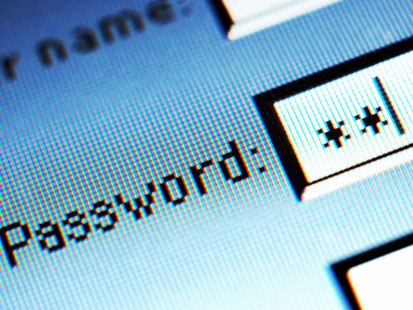 Passwords and passphrases. I (still) hate them.
Passwords and passphrases. I (still) hate them. 5. The best computer is the one that’s with you. In April, I wrote a post about
5. The best computer is the one that’s with you. In April, I wrote a post about  It’s no secret that I do a lot of traveling in Phoenix by non-automobile means. I’m one of those crazy Phoenicians who doesn’t have a car. I live within a stone’s throw of
It’s no secret that I do a lot of traveling in Phoenix by non-automobile means. I’m one of those crazy Phoenicians who doesn’t have a car. I live within a stone’s throw of